

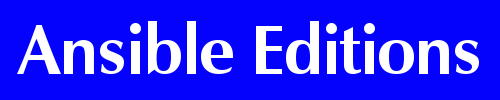

Some questions about the Ansible Editions ebooks page are answered here. If you have a query that isn't covered, please send it via the online feedback form.
Are Ansible Editions ebooks protected by Digital Rights Management? No. We've followed the lead of Baen and Tor by not complicating things for our customers with DRM encryption of ebooks. Instead we simply ask: please don't copy them to others. This also applies to the free ebooks prepared by Ansible Editions for the TransAtlantic Fan Fund website.
How do I copy a downloaded ebook to my reader device? Most ebook readers will link to your computer via a supplied USB cable, and appear (for example in a PC's "My Computer" folder) as additional disk drives or USB storage. Drag and drop the ebook to wherever ebooks are kept on the device; for a Kindle that's the "documents" folder. There may be an alternative wireless route – drag and drop as before without needing a physical connection. If your device has extra storage such as an SD card, you can take out the card and use a USB card reader to copy ebooks to it.
Another way to transfer ebooks to Kindles and other devices is with the excellent (and free) ebook manager Calibre, which has many other useful functions. This facilitates transfer via USB cable, and works with most ebook readers. See http://calibre-ebook.com/about. Calibre also includes its own ebook viewer which works with all supported formats.
You can also email a downloaded ebook to your Kindle if you have set up an approved email address from which to send ebooks to the device. More about this below.
How about a PC with a Kindle app? Visit the Free Ebooks page, choose and download the AZW3 or Mobi version. Find the Kindle Documents folder on your PC and copy the ebook into it (with the Kindle program closed). See this page for more: http://www.howtogeek.com/howto/13169/add-mobi-ebooks-to-kindle-for-pc/.
How about an iPad with a Kindle app? Visit the Free Ebooks page, choose and download the AZW3 or Mobi version, and open it in Kindle.
Why offer Mobi for the Kindle when AZW3 is the official Kindle format? AZW3 is official now, but many older Kindles and Kindle apps can't read it; Mobi is always safe, though it lacks some pretty display features. The Ansible Editions ebook sales page offers a free test download of a very small ebook in any format, so you can check the Mobi/AZW3 issue before any large download.
My reader app will display any ebook format – which do you recommend? Of the formats offered, Epub has the most efficient compression, giving the smallest and most quickly downloaded ebooks.
How do I set up an approved address to email books to my Kindle? "Log into your Amazon account. Go to to [your account] [Manage your content and devices] Click tab [Your Devices] You will see your devices – one of these will be your Kindle or whatever device on which you receive books from Amazon. There will be an email address there. Send this address to the person that you want to send you a book, magazine, whatever. Then click the tab [Settings] scroll down to [Approved Personal Document E-mail List] Click [Add a New Approved Email Address] Then add the email address of the person who will send the document/book/magazine. Once you have added this then that person will be able to send you books etc until you remove it." The approved email address can of course be your own.
Thanks to Bill Burns, Rob Jackson, Ian Maule and Jim Mowatt for feedback and advice on compiling this FAQ.